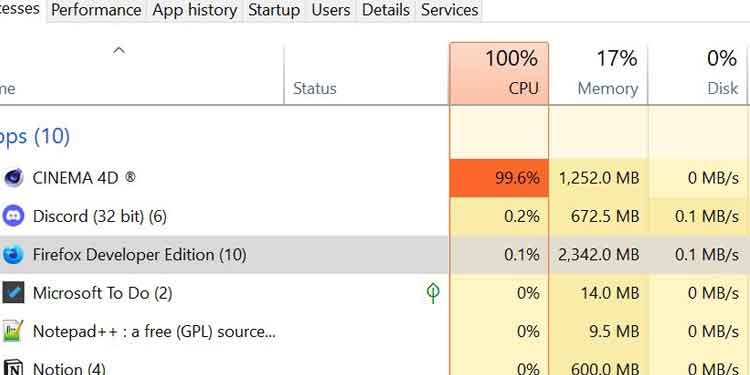If you are facing a slow laptop or PC, chances are it could be due to high CPU usage. The Central Processing Unit (CPU) is responsible for executing software programs on your computer. When it’s running at maximum capacity, it can cause your system to become sluggish and unresponsive.
In this article, we’ll explore the common causes of 100% CPU usage and provide five effective methods to fix a slow laptop or PC.
Common Causes of 100% CPU Usage
Before we delve into the solutions, let’s take a look at some of the common causes of 100% CPU usage:
- Malware and virus infections: Some viruses and malware are designed to consume system resources, leading to high CPU usage.
- Background processes and programs: Certain programs and services running in the background can consume significant CPU resources, leading to poor system performance.
- Outdated or malfunctioning drivers: If your device drivers are outdated or malfunctioning, they can cause system errors and high CPU usage.
- Overheating: Overheating can cause your CPU or other hardware components to throttle down, leading to slow performance.
- Hardware issues: Failing hardware components such as a faulty hard drive or insufficient RAM can also cause system slowdowns and crashes.
Now that we know the common causes, let’s explore the five effective methods to fix a slow laptop or PC caused by 100% CPU usage:
- Scan for viruses and malware: Use a reliable antivirus program to scan your computer for viruses and malware. Remove any threats detected by the software.
- Identify and terminate resource-intensive processes and programs: Use the Task Manager in Windows or Activity Monitor in Mac to identify programs and services that are consuming the most CPU resources. Terminate or disable them to free up CPU capacity.
- Update or reinstall drivers: Visit the manufacturers’ websites or use driver updater software to find and install the latest drivers for your hardware devices. If a driver is causing issues, uninstall it and reinstall a new one.
- Clean the cooling system and adjust fan settings: Overheating can cause high CPU usage and damage your hardware components. Regularly clean the air vents and fans to prevent dust and debris buildup. You can also adjust the fan settings in the BIOS or use third-party software to control the fan speed.
- Upgrade or replace hardware components: Consider upgrading or replacing outdated or insufficient hardware components such as the CPU, RAM, or hard drive. This can significantly improve your system performance and speed.
Preventing 100% CPU Usage and System Slowdowns in the Future
To prevent 100% CPU usage and system slowdowns in the future, you can take these measures:
- Regular cleaning and maintenance: Keep your computer clean and free of dust and debris. Additionally, update your operating system and programs regularly to patch security vulnerabilities and improve performance.
- Recommended software tools for performance monitoring and optimization: Use Task Manager or Activity Monitor to monitor your CPU usage and identify potential issues. Additionally, use system information or diagnostics tools to troubleshoot hardware problems. Lastly, consider using third-party optimization software to tweak your system settings and boost performance.
By following these methods and preventive measures, you can effectively fix a slow laptop or PC caused by 100% CPU usage and ensure smooth and seamless performance of your system.