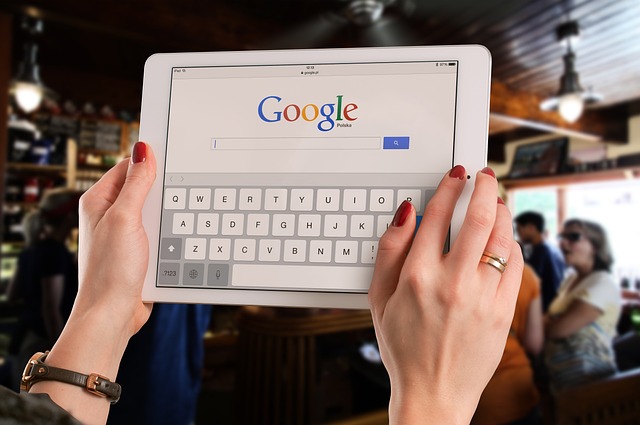Introduction
When browsing the internet, there’s nothing more frustrating than having to wait for pages to load. If you’re using Google Chrome and experiencing slow page reloads, there are several things you can do to speed up the process. In this article, we’ll share seven easy ways to improve page reload speeds in Chrome.
-
Clear Cache and Cookies
The cache and cookies stored in your browser can take up valuable space and slow down page load times. Clearing them regularly can help improve your browser’s performance. To do this, go to Chrome’s Settings > Privacy and Security > Clear Browsing Data. Select the types of data you want to clear and click “Clear data.”
-
Disable Extensions
Extensions can be useful, but they can also slow down your browser. Disable any unnecessary extensions that you don’t use regularly. To do this, go to Chrome’s Settings > Extensions. Uncheck the box next to any extension you want to disable.
-
Enable Prefetch Resources
Chrome has a feature called “Prefetch resources” that can speed up page load times. It works by predicting which links you’re likely to click on and preloading them in the background. To enable this feature, go to Chrome’s Settings > Advanced > Privacy and Security > Use a prediction service to load pages more quickly.
-
Use Data Saver
If you’re on a slow or limited internet connection, Chrome’s Data Saver feature can help speed up page reloads. It compresses web pages before loading them, reducing the amount of data that needs to be downloaded. To enable Data Saver, go to Chrome’s Settings > Advanced > Data Saver.
-
Disable Images
Images can take up a lot of bandwidth and slow down page load times. If you’re on a slow connection, disabling images can speed up page reloads. To do this, go to Chrome’s Settings > Site Settings > Images. Toggle the switch to turn off images.
-
Update Chrome
Chrome updates often include performance improvements and bug fixes. Make sure you’re using the latest version of Chrome to ensure the best browsing experience. To check for updates, go to Chrome’s Settings > About Chrome.
-
Use a Content Delivery Network (CDN)
A CDN is a network of servers that can deliver web content faster by caching it in multiple locations around the world. If you’re a website owner, using a CDN can speed up page load times for your visitors. Some popular CDN providers include Cloudflare and Amazon CloudFront.
Conclusion
Slow page reloads can be frustrating, but there are many ways to speed up your browsing experience in Google Chrome. By following these seven tips, you can enjoy faster page load times and a smoother browsing experience. Try them out and see which ones work best for you.