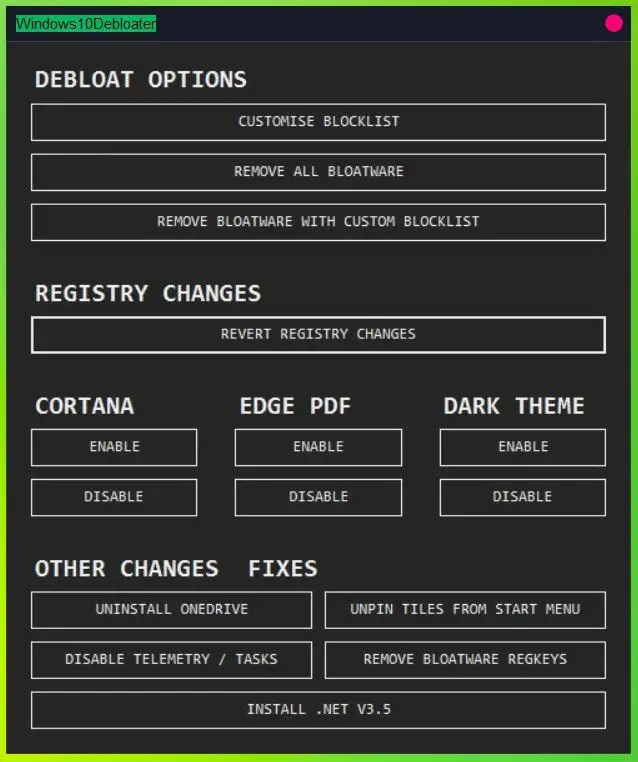Windows 10 has been one of Microsoft’s favorite operating systems for approximately eight years. Since its initial release, numerous issues have been addressed to create a stable and reliable system that caters to various needs.
Whether you use it for work, excel formulas, video editing, or gaming, Windows 10 is synonymous with the Microsoft operating system. However, have you ever thought about how you can improve its performance by removing unused applications?
In a previous discussion, we explored bloatware, which refers to pre-installed applications that clutter and sometimes consume system resources on our computers. It is not uncommon for many of us to seek ways to remove bloatware and optimize our computer’s performance.
In this article, we will introduce you to using the Windows 10 Debloater to remove unused applications. Psst, this method can also help you free up storage space!
What is Bloatware and What are Some Examples?
Before diving into the main topic, let’s explain what bloatware is. Generally, bloatware refers to a collection of pre-installed applications that have little practical use in our daily lives.
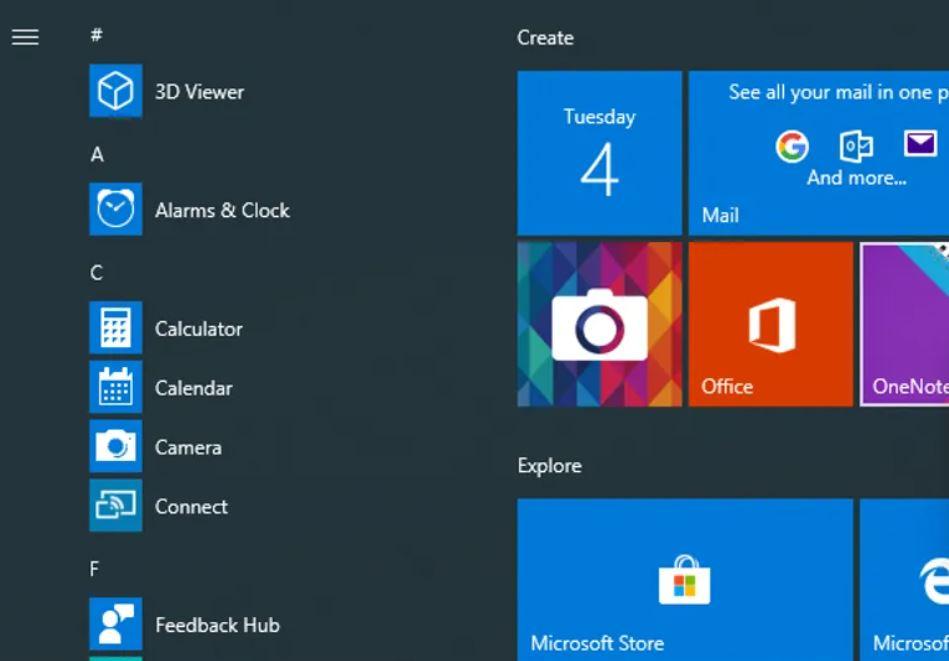
For example, applications like 3D Viewer, Paint 3D, Groove Music, and Movies and TV may have their own online services and offer convenience, but they often go unused and unnecessarily occupy system resources.
Other examples include Weather, Windows Store, Xbox, Mail, OneNote, Print 3D, Voice Recorder, and many more applications that we might overlook due to their abundance, often leading to 100% CPU usage.
If you have a computer or laptop with decent specifications, you may not be heavily impacted by bloatware since you have sufficient resources. But what about those with less powerful hardware? They would have to be patient as bloatware can potentially slow down their system.
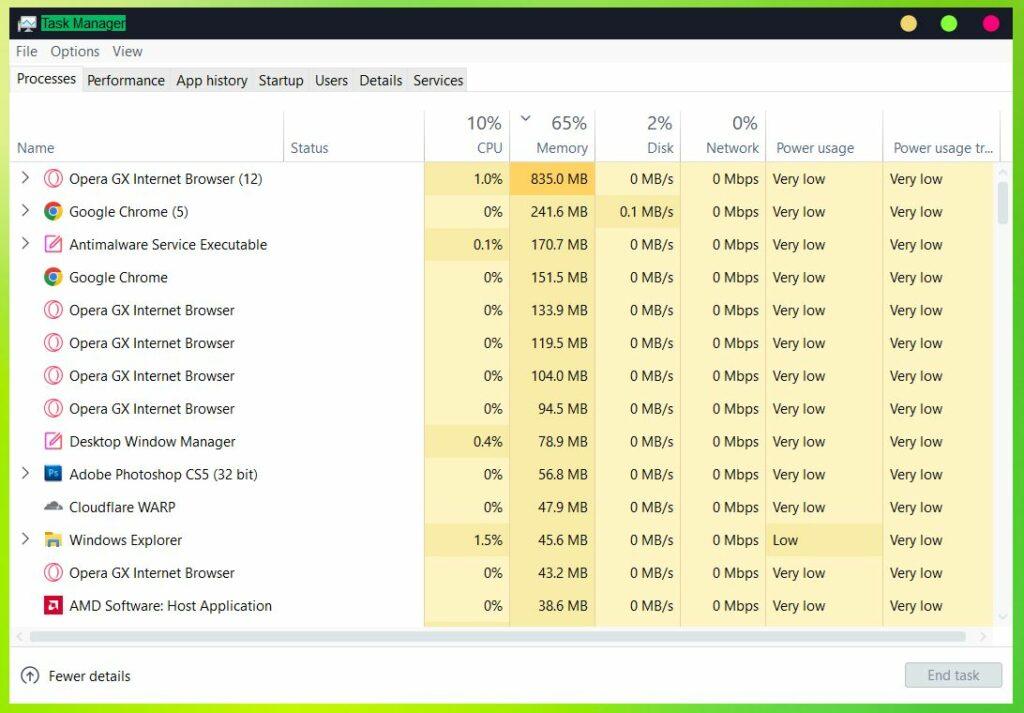
You may want to remove these applications, but you don’t want to face any adverse effects. You may have asked around, only to receive frustrating answers like “upgrade your computer or laptop.”
If you’re curious about how to speed up your computer or laptop by removing completely unused applications, let’s explore the method below.
So, What is Windows 10 Debloater?
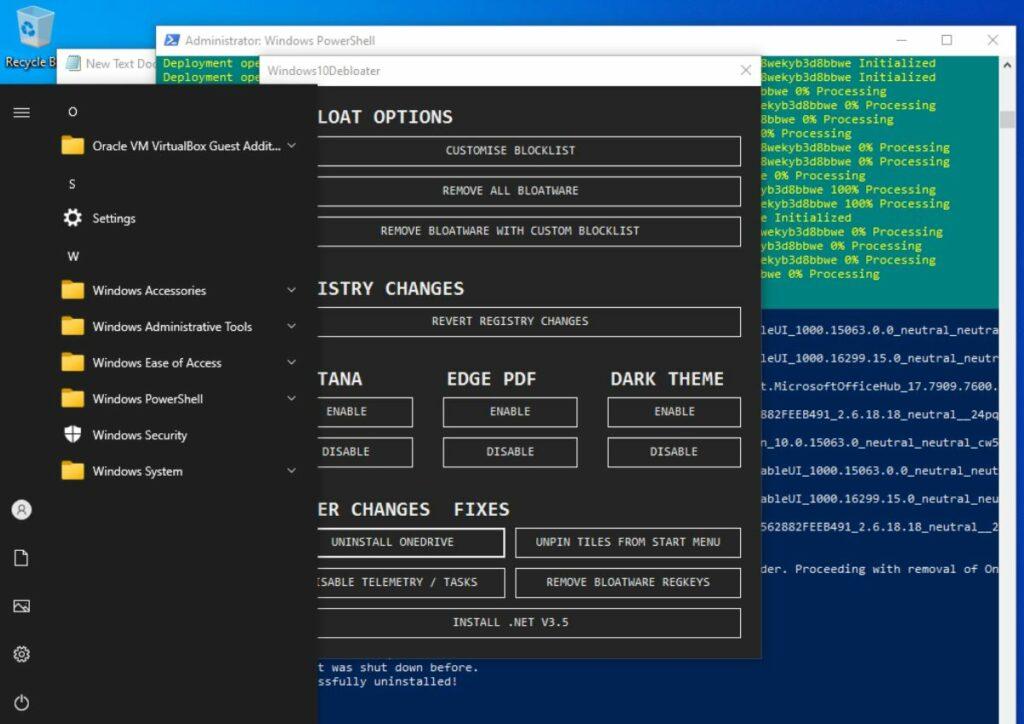
After understanding what bloatware is, it’s time to discuss debloater, which means removing unwanted applications, with or without the assistance of specialized software.
In essence, the Windows 10 Debloater is a technique that enables you to remove unused applications from your computer, freeing up storage space and improving system performance.
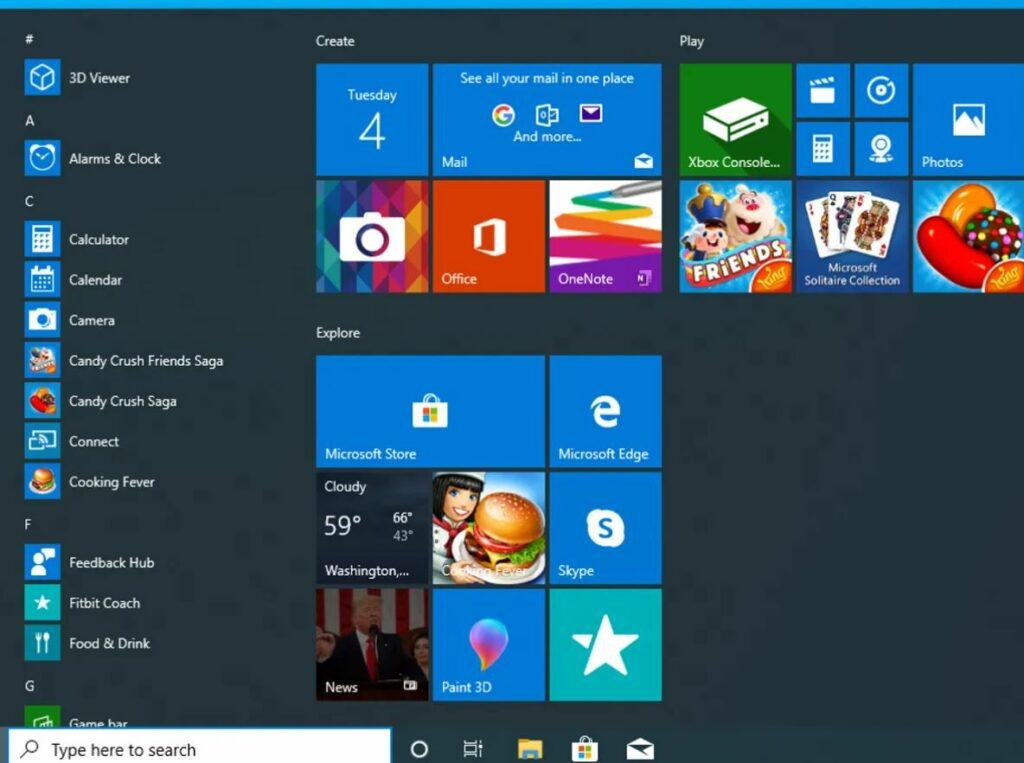
For example, if you only use your PC for work or gaming, applications like 3D Viewer, which is used for editing and viewing 3D models, would only clutter your system. Similarly, Groove Music may be unnecessary if you primarily use YouTube or Spotify for listening to music while you work.
And that’s just one application, my friend. You can imagine how much storage space you can save by removing a series of applications that are rarely used by most people.
How to Use Windows 10 Debloater?
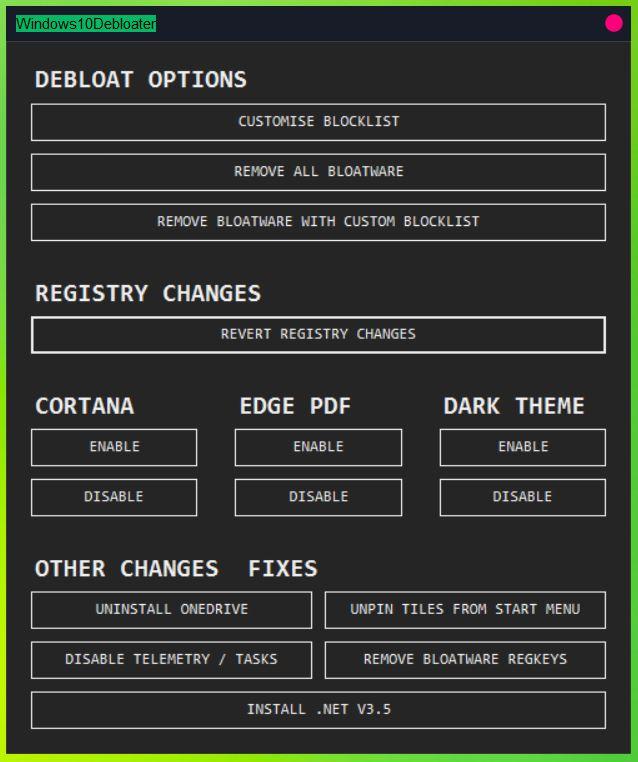
Using the Windows 10 Debloater is relatively simple, my friend. All you need is a computer or laptop with the Windows 10 operating system and an application called Windows10Debloater created by Richard Newton, also known as Sycnex, which you can find here.
Follow the steps below carefully:
- Download the Windows10Debloater by Sycnex from this link.
- Right-click on Windows10Debloater-Master and select “Extract Here.“
- Open the extracted folder, right-click on Windows10DebloaterGUI, and choose “Run With Powershell.“
- The application window will appear, and you can start by selecting “Remove All Bloatware.“
- The process will run automatically, so you just need to wait.
- When it’s finished, you will receive a notification that the bloatware has been removed.
In the Windows Debloater application window, you will find several applications that you may not use, including Cortana, Edge PDF, Dark Theme, which you can easily disable. There are also options to remove OneDrive, disable Telemetry, and more, allowing you to customize it according to your needs.
In our opinion, this is the second-fastest method and the safest one, considering that W10 Ghost Spectre may not be the best option as it has been modified by its developer.
Benefits and Potential Dangers of Debloater
It’s important to discuss the benefits of Windows 10 Debloater, especially when third-party operating systems like “Ghost Spectre” or “AtlasOS” may not be reliable options.
Benefits of Windows 10 Debloater
Here are the specific benefits of using the Debloater designed for Windows 10:
-
Improved Performance
By removing unwanted applications or features, you can enhance the speed of your operating system since resources won’t be wasted on unnecessary background apps.
-
Increased Storage
Space Getting rid of unused applications will provide you with extra storage space. Although it may not be a significant amount, it can still save you some space, my friend.
-
Enhanced Privacy
Among all the benefits, this is one of the best. Bloatware can sometimes collect unwanted information or data. While it may not be as severe as recent data breaches, it’s always good to be cautious.
-
Full Control
The greatest benefit of using a debloater is having full control over your PC. You can decide which applications should be active or disabled.
Potential Dangers of Debloater
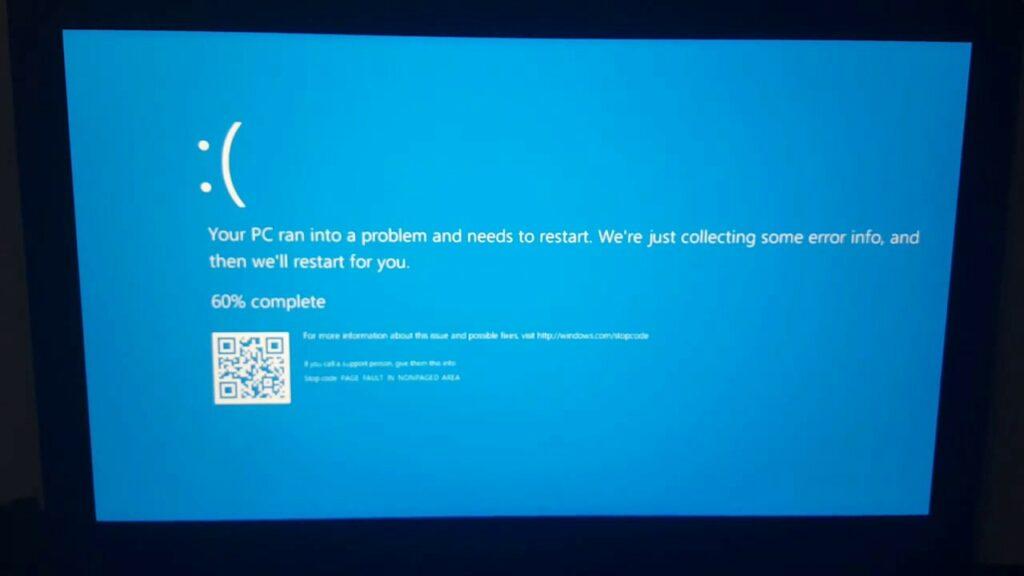
Alongside the benefits, there are potential dangers, especially for inexperienced users. Some of these dangers include:
-
System Issues
One of the dangers of using a debloater, which may not be well-known, is the potential to destabilize the system. Removing essential applications may cause problems and prevent certain functionalities from working correctly. Instead of making things easier, it may become an additional challenge.
-
System Damage
This risk may occur if you download a debloater from an unreliable source. Instead of improving your computer’s performance, it may slow it down even further and create new problems that will only give you a headache.
Final Words
So, that’s how you use the Windows 10 Debloater to optimize your computer’s overall performance. One of the best benefits is that you don’t need to install a third-party operating system that you may doubt its authenticity.
By using the debloater, you can continue using the original Windows operating system without making any major modifications, and you can still receive regular updates. This is the safest approach if you’re interested in improving your computer’s performance without taking risks.