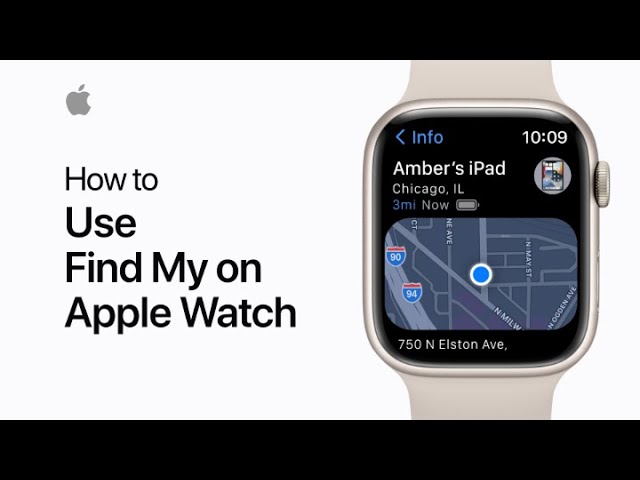Misplacing or losing your iPhone can be a stressful experience, but if you own an Apple Watch, you have a powerful tool at your fingertips to help you locate it quickly and easily. In this article, we will guide you through the step-by-step process of using your Apple Watch to find your iPhone using the Find My app.
Overview of Find My App
The Find My app is a built-in app on both the Apple Watch and iPhone that allows you to locate your devices, including your iPhone, when they go missing. With its features like Play Sound, Ping iPhone, Directions, and Mark As Lost, you can effectively locate your iPhone and take necessary actions to secure it.
Step-by-Step Guide:
- Open the Find My app on your Apple Watch: Launch the Find My app on your Apple Watch by pressing the Digital Crown and tapping on the Find My app icon.
- Tap on the Devices tab: Once in the Find My app, tap on the Devices tab to view a list of your devices, including your iPhone.
- Tap on your iPhone: Locate your iPhone in the list of devices and tap on it to view its location on the map.
- Use the Play Sound feature: If your iPhone is nearby but you’re unable to locate it visually, you can use the Play Sound feature on your Apple Watch to make your iPhone emit a loud sound, helping you find it quickly.
- Use the Ping iPhone feature: If your iPhone is on silent or in a hard-to-reach spot, you can use the Ping iPhone feature to send a ping to your iPhone, making it vibrate or flash its LED light to help you locate it.
- Use the Directions feature: If your iPhone is not nearby, you can use the Directions feature to get turn-by-turn directions to its location using Apple Maps on your Apple Watch.
- Use the Mark As Lost feature: If you suspect your iPhone is lost or stolen, you can use the Mark As Lost feature to remotely lock your iPhone, display a custom message with contact information, and track its location until it’s recovered.
Additional Tips:
- Set up a passcode or Face ID on your iPhone to secure it from unauthorized access.
- Enable Find My iPhone on your iPhone to enable its location tracking feature.
- Keep your Apple Watch and iPhone connected to ensure the Find My app works seamlessly.
- If you’re unable to locate your iPhone using your Apple Watch, try using other options like iCloud.com or another iOS device with the Find My app.
Conclusion
Losing your iPhone can be a frustrating experience, but with your Apple Watch and the Find My app, you have a powerful tool to help you locate and secure your iPhone quickly and effectively. Follow the step-by-step guide and tips provided in this article to make the most of your Apple Watch in finding your lost iPhone.